here is a little more about debbie and her favorite memorymixer trick.
 I'm a daughter, mother, grandmother of nine and great grandmother of one, but I'm among the very young at heart. I live in the BEAUTIFUL state of Oregon where photo ops abound, so I'm always behind in my scrapping. Having gone digital with Memory Mixer I scrap anywhere I can plug in my laptop. The Little Things has been an awesome vehicle for me to document for myself and future generations a year of my life!
I'm a daughter, mother, grandmother of nine and great grandmother of one, but I'm among the very young at heart. I live in the BEAUTIFUL state of Oregon where photo ops abound, so I'm always behind in my scrapping. Having gone digital with Memory Mixer I scrap anywhere I can plug in my laptop. The Little Things has been an awesome vehicle for me to document for myself and future generations a year of my life!Here ya' go.....or should I say, here I go.....
You’re in the middle of creating that special scrapbook page, and you realize that it’s time to go pick up the boys from baseball practice. You want to make sure that your scrapbook page stays EXACTLY the way it is, but how do you do that?
Easy-peasy.....
Click on “Check Album”, and in the drop down box, click on “Lock Page”. A yellow “LOCKED” will appear diagonally across your page, and no matter how hard you try, you won’t be able to add, subtract, multiply or divide that special page.
When you are ready to resume work on your page, click on the “Check Album”, and in the drop down box, click on “Unlock Page”, and you’ll be able to pick up right where you left off!
love it, debbie! thanks so much for sharing such a great tip.




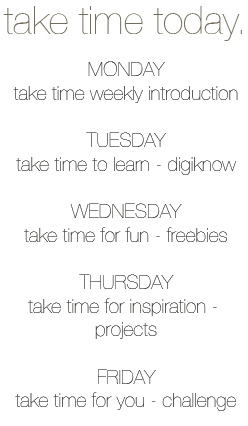


Interesting. But why would you do that instead of clicking save and closing out of the program? For me that just takes two clicks and half a second!
ReplyDeleteWhoHoo! Great idea Debbie.. the problem at my house is that there are 2 or 3 (or more) users of the various computers.. so if kid number 2 has started a bday card project for a friend and kid number 1 then opens the software sometimes they don't realize and screw up each other's projects.. so this is perfect for a computer with multiple users!!
ReplyDeleteTHANKS!
Thanks, Carissa! Also, when I'm working on an album, I use this tool to remind myself which pages I've completed, as I usually work on multiple pages at a time. =}
ReplyDelete